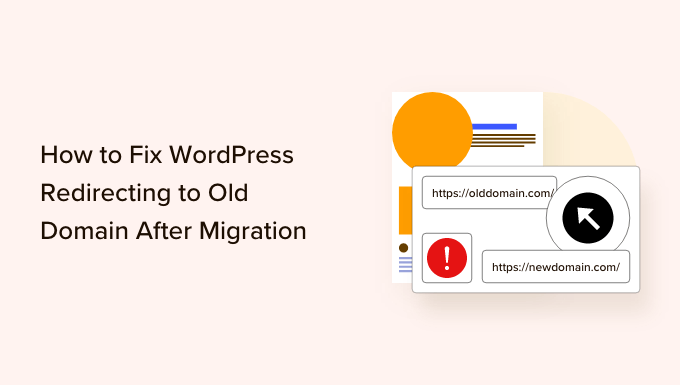Introduction
In the dynamic world of the web, site migration is a common event. You might migrate your WordPress site to a new domain for several reasons: rebranding, better search engine optimization, improved domain name readability, or simply a change in your business’s direction. Whatever the cause, a smooth migration process is critical to minimize disruptions and maintain your site’s functionality and user experience.
However, migrating a WordPress site is not always a straightforward process. One of the common issues that many users encounter post-migration is the WordPress site redirecting to the old domain. This could result in a significant setback, potentially affecting your site’s performance, user experience, and SEO rankings.
This problem can stem from several sources such as residual cached data, hard-coded URLs in your site content, or incorrect database entries. Understanding these causes and knowing how to troubleshoot and fix them is crucial for anyone managing a WordPress site.
This comprehensive guide will delve into why WordPress might redirect to the old domain after migration, how to identify if you’re experiencing this issue, and provide detailed solutions to fix it. Moreover, it will cover preventative measures to avoid this problem during future migrations. By the end of this guide, you’ll be well-equipped to handle WordPress redirection issues, ensuring your site migration is a smooth and seamless process.
Understanding Domain Migration in WordPress
Domain migration is the process of moving your website from one domain to another. This process involves transferring all your website’s data, including content, databases, multimedia files, plugins, themes, and settings, to the new domain. In the context of WordPress, this means moving all your WordPress files and database from the old domain to the new one.
There are various reasons why you might need to migrate your domain. You could be rebranding and need a new domain that aligns with your new brand name. Maybe you’ve found a better domain name that is shorter, more memorable, or more relevant to your website’s content. You might also decide to migrate to improve your website’s SEO, as certain domain names may be more SEO-friendly than others.
Despite its advantages, domain migration can present some challenges, especially for those who are new to it. One of the most common issues users face is their WordPress site redirecting to the old domain after migration. This can be confusing for users and harmful to the site’s SEO, as search engines may continue to index the old domain.
When you migrate your domain, every single URL of your website changes. But often, many of these URLs, especially those in your content and database, still point to the old domain. This happens because these URLs are absolute, meaning they include the domain name. When you change the domain, these URLs don’t update automatically. As a result, clicking these URLs will lead to the old domain, not the new one.
Moreover, data stored in your browser cache or server cache can also cause this redirection issue. Caching is a technique that stores copies of your website data in a cache, or temporary storage, to load your website faster. This cached data can include the old domain name. Therefore, even after migration, the cache might still serve data from the old domain, causing your website to redirect to it.
Incorrect settings in your WordPress files or database can also lead to the same problem. For example, if your WordPress Address (URL) or Site Address (URL) in your General Settings or wp-config file is not updated to the new domain, it can cause your site to redirect to the old domain.
Understanding these causes is the first step in fixing the redirection issue. In the following sections, we’ll discuss how to check for these issues, how to fix them, and how to prevent them from happening in the future. By knowing how to properly migrate your WordPress domain and troubleshoot common issues, you can ensure a smoother migration process and a seamless user experience on your new domain.
Why Does WordPress Redirect to Old Domain After Migration?
The migration of a WordPress site to a new domain can be a complex process, and it’s not uncommon for certain elements to be left behind or overlooked. Despite the completion of the migration process, you might find your site still redirecting to the old domain. This can be puzzling and frustrating, particularly if you’re unsure why it’s happening. Here, we’ll dissect the various reasons that can cause this perplexing issue.
Cached Data
A prevalent reason for your WordPress site redirecting to the old domain post-migration is cached data. Web browsers and WordPress caching plugins store cached versions of your website to improve page load speed and overall performance. These caches contain information about your site’s URL and domain name. If these caches aren’t cleared during the migration process, your site may continue to redirect to the old domain due to the outdated cached data.
Hard-Coded URLs
Hard-coded URLs in your site content and theme files can also cause this redirection issue. These are absolute URLs that contain your domain name. They can be found in various places like your posts, pages, widgets, theme files, and more. If these URLs are not updated during the migration process, they will continue to point to the old domain, causing the redirection.
Incorrect Database Entries
Another major reason is incorrect entries in your WordPress database. When you install WordPress, it stores the site URL in the database. Several other WordPress settings and plugin settings also save the site URL in the database. If the database entries are not updated correctly during the migration, these settings will continue to refer to the old domain, causing the site to redirect to it.
Incorrect Settings in WordPress Files
Certain WordPress configuration files like wp-config.php and .htaccess may contain settings that refer to your site URL. For example, the WP_HOME and WP_SITEURL settings in the wp-config.php file define the home and site URL of your WordPress site. If these settings are not updated to the new domain during the migration, your site will continue to redirect to the old domain.
DNS Propagation Delays
When you migrate to a new domain, you also need to update your DNS records to point to the new domain. DNS propagation is the process of updating the DNS records across all servers on the web. However, this process takes time, sometimes up to 24-48 hours. During this time, some users might still be directed to your old domain.
SSL/HTTPS Issues
If your old site was using HTTPS (had an SSL certificate), and your new site is not, or vice versa, it can cause redirection issues. This is because the protocols are different, and browsers may redirect users to the old domain if the correct protocol is not in place.
Understanding these reasons can help you pinpoint why your WordPress site is redirecting to the old domain after migration. The next step is to check for these issues and then apply the appropriate solutions. In the upcoming sections, we’ll guide you through the process of identifying redirection issues and then offer comprehensive solutions to address them. We’ll also discuss preventative measures to avoid these problems during future migrations. By gaining a grasp on these concepts, you’ll be well-armed to handle any redirection issues that might surface during the domain migration process.
How to Check for Redirection Issues
When you migrate your WordPress site to a new domain, it’s crucial to ensure that there are no redirection issues, as they can negatively impact your site’s user experience and SEO. Here are the steps to check for redirection issues after a domain migration:
Step 1: Clear Your Browser Cache
Start by clearing your browser cache to ensure that any cached data pointing to the old domain is removed. This step is important because your browser may still have the old domain’s information stored, causing it to redirect even if the migration was successful. Clearing the cache varies depending on the browser you’re using, but it can usually be done through the browser’s settings or history section.
Step 2: Visit Your Website
Type the new domain into your browser’s address bar and visit your website. Pay attention to the URL that appears in the address bar. If it remains as the old domain or redirects to the old domain, it indicates a redirection issue.
Step 3: Inspect Page Source Code
Right-click anywhere on your website and select “Inspect” (or “Inspect Element”) from the context menu. This will open the browser’s Developer Tools panel. Go to the “Network” or “Network Monitor” tab and refresh your website. Look for any HTTP response codes in the 300 range, such as 301 or 302. These codes indicate redirection.
Step 4: Check External Links
Click on any external links on your website and see if they redirect to the old domain. External links might include links to other websites or resources that you’ve added in your content. If these links redirect to the old domain, it suggests that there are still instances of the old domain present in your content.
Step 5: Test Internal Links
Navigate through your website and click on various internal links, including navigation menus, sidebar widgets, and in-content links. Check if any of these links lead to the old domain. If they do, it indicates that there are still internal links pointing to the old domain.
Step 6: Perform a Search Engine Check
Perform a search engine check by searching for your website on search engines like Google. Examine the search results and see if the displayed URL is the new domain or the old domain. Click on the search result and verify that it doesn’t redirect to the old domain.
By following these steps, you can identify if your WordPress site has any redirection issues after a domain migration. If you encounter any redirection problems during this check, it’s essential to take immediate action to resolve them. In the next section, we’ll explore various solutions to fix WordPress redirection issues after a domain migration.
Solutions to WordPress Redirection Issues After Migration
If you’ve identified redirection issues on your WordPress site after migrating to a new domain, don’t worry. There are several solutions available to help you resolve these issues and ensure that your site properly redirects to the new domain. Let’s explore some effective solutions:
- Clear Caches
Clearing your WordPress cache, browser cache, and any caching plugins you might be using is often the first step in resolving redirection issues. Cache can store old domain information, causing your site to redirect to the previous domain. Clearing the cache will force your website to fetch fresh data and eliminate any cached references to the old domain.
- Update Permalinks
Updating your permalinks is another crucial step to fix redirection issues. Go to your WordPress dashboard and navigate to Settings > Permalinks. Simply click on the “Save Changes” button without making any modifications. This action refreshes the permalink structure and flushes out any old domain references in the links.
- Update WordPress Address and Site Address
In some cases, WordPress may still have the old domain stored in its settings. To update this information, go to Settings > General in your WordPress dashboard. Make sure the WordPress Address (URL) and Site Address (URL) fields display the new domain. If they don’t, update them accordingly and save the changes. This step ensures that WordPress knows to redirect your site to the correct domain.
- Search and Replace in the Database
One of the most effective methods for fixing redirection issues is performing a search and replace operation directly in the WordPress database. This process allows you to replace instances of the old domain with the new domain across your site’s database tables. You can use plugins like “Better Search Replace” or “Velvet Blues Update URLs” to perform this task safely. Before proceeding, it’s essential to back up your database to avoid any accidental data loss.
- Update Hard-Coded URLs
Manually updating hard-coded URLs in your WordPress theme files, plugins, and content is another solution to consider. Use a text editor or an FTP client to access your theme files. Search for instances of the old domain and replace them with the new domain. Repeat this process for any custom plugins or hardcoded URLs in your content. However, exercise caution when making changes to theme and plugin files, and always create backups beforehand.
- Set up 301 Redirects
Implementing 301 redirects is essential to ensure a smooth transition from the old domain to the new domain. A 301 redirect informs search engines and browsers that your site has permanently moved to a new location. You can set up 301 redirects using plugins like “Redirection” or by modifying your server’s .htaccess file. Redirecting individual pages, as well as the main site, helps preserve SEO rankings and ensures a seamless user experience.
- Check DNS Settings
Double-checking your DNS settings is crucial to ensure proper domain resolution. Confirm that your DNS records are correctly updated to point to the new domain. Check with your domain registrar or hosting provider to ensure that the DNS settings are accurate and propagated correctly. DNS propagation can take up to 48 hours, so if you’ve recently made changes, be patient and wait for the changes to fully propagate.
- Verify SSL/HTTPS Settings
If your old site used HTTPS (had an SSL certificate) and your new site does not, or vice versa, it can cause redirection issues. Make sure that your SSL/HTTPS settings align with your new domain. If you’re using HTTPS, ensure that your SSL certificate is properly installed and configured for the new domain.
- Test and Monitor
After implementing the above solutions, thoroughly test your site to ensure that the redirection issues have been resolved.
Preventing Redirection Issues in Future Migrations
To avoid encountering redirection issues during future domain migrations, it’s important to follow best practices and take necessary precautions. Here are some preventive measures you can implement:
- Plan and Prepare: Before starting the migration process, create a detailed plan outlining all the necessary steps and actions. Make sure to include a thorough checklist to ensure nothing is overlooked. Proper planning and preparation can help minimize the chances of encountering redirection issues.
- Update URLs and Content: During the migration process, ensure that all URLs and content are updated to reflect the new domain. This includes internal and external links, image references, embedded media, and any other instances where the old domain might be mentioned. Taking the time to update URLs and content properly can prevent redirection issues from occurring.
- Use a Migration Plugin: Consider using a reliable migration plugin like “Duplicator” or “All-in-One WP Migration.” These plugins can simplify the migration process and ensure that URLs and database entries are updated correctly. They often include built-in functionality to handle URL replacements, making it easier to avoid redirection issues.
- Perform Thorough Testing: After completing the migration, thoroughly test your site on the new domain. Check internal and external links, navigation menus, forms, media files, and any other interactive elements to ensure they function correctly. Test the site across different browsers and devices to ensure a consistent user experience.
- Implement 301 Redirects: Set up 301 redirects from the old domain to the new domain. This will ensure that users and search engines are redirected to the correct URL. Use a plugin or modify the server’s .htaccess file to implement these redirects. Properly implemented 301 redirects can preserve SEO rankings and prevent users from accessing outdated content.
- Update Search Engine Indexing: Notify search engines of your domain change by updating the website’s address in your search engine accounts, such as Google Search Console. Submit a sitemap for the new domain to facilitate indexing and help search engines discover the new URLs. Regularly monitor the indexing process and address any issues that arise.
- Maintain Backups: Always maintain regular backups of your website’s files and database. Backups act as a safety net, allowing you to restore your site in case any issues or errors occur during the migration process. Having a backup ensures you can quickly revert to a previous state if needed.
- Seek Professional Assistance: If you’re unsure about handling the migration process yourself, consider seeking professional assistance from experts or WordPress developers. They have the knowledge and experience to navigate the complexities of domain migration and can help ensure a seamless transition without redirection issues.
By implementing these preventive measures, you can significantly reduce the risk of encountering redirection issues during future domain migrations. Proper planning, thorough testing, and attention to detail are key to a successful and smooth migration process.
In the conclusion, we’ll recap the main points discussed and emphasize the importance of addressing redirection issues effectively to maintain a seamless user experience on your WordPress site.
Frequently Asked Questions (FAQs)
Here are some frequently asked questions related to WordPress redirection issues after domain migration:
- Why is my WordPress site redirecting to the old domain after migration?
This issue can occur due to various reasons, including cached data, hard-coded URLs, incorrect database entries, or unresolved DNS propagation. These factors can cause your site to redirect to the old domain even after migrating to a new one.
- How can I fix WordPress redirection issues after domain migration?
There are several solutions to fix redirection issues, such as clearing caches, updating permalinks, updating WordPress Address and Site Address, performing search and replace in the database, updating hard-coded URLs, setting up 301 redirects, checking DNS settings, and verifying SSL/HTTPS settings.
- Should I clear my browser cache when facing redirection issues?
Yes, clearing your browser cache is an important step in resolving redirection issues. Cached data may still contain references to the old domain, causing your site to redirect. Clearing the cache ensures your browser fetches fresh data from the new domain.
- How can I update hard-coded URLs?
To update hard-coded URLs, access your WordPress theme files, plugins, and content files using a text editor or FTP client. Search for instances of the old domain and replace them with the new domain. Always create backups before making any changes to theme and plugin files.
- Do I need to update my DNS settings after migrating to a new domain?
Yes, updating DNS settings is necessary to ensure proper domain resolution. Double-check that your DNS records are correctly updated to point to the new domain. Consult with your domain registrar or hosting provider to ensure the settings are accurate and propagated correctly.
- Why are 301 redirects important in domain migration?
301 redirects are crucial in domain migration as they inform search engines and browsers that your site has permanently moved to a new location. Implementing 301 redirects helps preserve SEO rankings, ensures a seamless user experience, and prevents users from accessing outdated content on the old domain.
- How can I prevent redirection issues in future domain migrations?
To prevent redirection issues, plan and prepare thoroughly, update URLs and content, use a migration plugin, perform thorough testing, implement 301 redirects, update search engine indexing, maintain backups, and consider seeking professional assistance if needed.
- How long does DNS propagation take?
DNS propagation can take up to 48 hours, although it typically occurs within a few hours. During this time, some users might still be directed to the old domain. Be patient and wait for the changes to fully propagate.
These FAQs address some of the common queries related to WordPress redirection issues after domain migration. Understanding the causes, solutions, and preventive measures can help you effectively handle redirection issues and ensure a smooth transition to a new domain for your WordPress site.
Conclusion
Migrating a WordPress site to a new domain can be an exciting but challenging process. However, encountering redirection issues after the migration can be frustrating and disruptive. In this comprehensive guide, we’ve explored the causes of WordPress redirection to the old domain after migration and provided solutions to fix these issues.
Understanding the importance of clearing caches, updating URLs, and addressing hard-coded references to the old domain is crucial in resolving redirection problems. By following the recommended solutions, such as updating permalinks, WordPress Address, and Site Address, performing search and replace in the database, and setting up 301 redirects, you can effectively resolve redirection issues and ensure a seamless transition to the new domain.
We’ve also emphasized the significance of proper testing, DNS management, SSL/HTTPS configuration, and regular backups. By implementing preventive measures during future domain migrations, such as thorough planning, meticulous content and URL updates, and the use of migration plugins, you can minimize the risk of encountering redirection issues.
Remember that each migration process may vary, and it’s essential to approach it with caution and attention to detail. If you’re unsure about any aspect of the migration process, it’s always advisable to seek professional assistance from WordPress experts or developers.
By successfully resolving redirection issues, you can maintain the integrity of your website, preserve SEO rankings, and provide a seamless user experience on the new domain. Regularly monitor your site, keep an eye on search engine indexing, and address any issues promptly to ensure optimal performance and visibility.
With the knowledge gained from this guide, you’re now equipped to navigate the challenges of WordPress redirection issues after domain migration. Approach the migration process with confidence, implement the recommended solutions, and enjoy a smooth transition to your new domain.
If you encounter any further issues or have additional questions, don’t hesitate to consult the WordPress community, support forums, or seek professional guidance. Best of luck with your WordPress site migration and future endeavors!