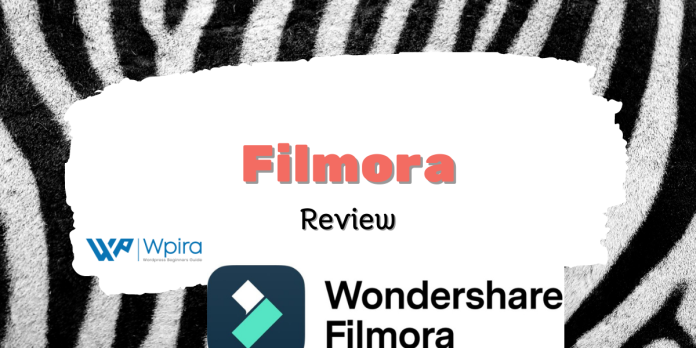The Emergence of Digital Storytelling
The surge of digital content has reshaped the landscape of communication, marketing, and storytelling. The canvas for this digital renaissance? Video content. As social media, vlogging, and content marketing thrive, video editing has moved from a specialized skill to an essential ability for many.
With the influx of video content, the need for user-friendly, efficient, and high-quality video editing software has skyrocketed. This has paved the way for the rise of numerous video editing platforms, each striving to provide the best tools to bring digital stories to life.
Entering the Arena: Filmora
One such contender that has emerged as a fan favorite among beginners and professionals alike is Filmora. Developed by the software company Wondershare, Filmora is designed to simplify the video editing process while still providing a plethora of features that allow for customization and creativity.
Known for its intuitive design and extensive library of effects, Filmora has positioned itself as a go-to platform for a variety of video editing needs, from basic trimming and cropping to advanced effects like motion tracking and green screen.
This comprehensive review will dissect the different aspects of Filmora, aiming to provide a well-rounded look at what the software has to offer, its strengths and weaknesses, as well as its standing in comparison to other video editing platforms in the market.
The Purpose of this Review
Our review process is thorough, incorporating hands-on experience with the software, a breakdown of its features, a comparison with other popular video editing platforms, and a look at its pricing. We’ve also included real-world application case studies and a comprehensive FAQ section to make this review as informative as possible.
By the end of this review, you should have a clear understanding of whether Filmora is the right video editing software for you or your organization. Buckle up as we delve into the world of Filmora and discover its role in the dynamic landscape of video editing.
Understanding Filmora: A Comprehensive Overview
The Genesis of Filmora
Born out of a quest to make video editing accessible to everyone, Filmora emerged as a brainchild of Wondershare, a well-renowned software company recognized for developing utility applications. Launched in 2015, Filmora was designed with simplicity in mind, aiming to provide a streamlined video editing experience for beginners while also catering to more advanced users’ needs.
Filmora: Not Just Another Video Editing Software
Filmora sets itself apart with its intuitive user interface, an array of editing tools, and a library of special effects, all aimed at making the process of video editing easy and fun. Whether you’re a novice trying to create your first vlog or a seasoned professional working on a complex project, Filmora caters to a wide range of video editing needs.
The Key Features of Filmora
Filmora is equipped with a plethora of features that make it a potent video editing tool. Here are some of the notable features:
- Basic Editing Tools: Filmora offers an array of basic editing tools such as trimming, cropping, rotating, and splitting. It also allows you to adjust brightness, contrast, saturation, and hue.
- Advanced Editing Tools: Beyond the basic editing capabilities, Filmora offers advanced tools like green screen for background replacement, split screen for multiple clips, and scene detection for automatic segmenting of footage.
- Audio Editing: Filmora supports editing of audio files. It offers features like audio splitting, fading in and out, pitch correction, and removal of background noise.
- Effects Library: Filmora boasts a vast library of video effects, including transitions, animations, and overlays. It also offers a royalty-free music library to give your videos a professional touch.
- 4K Support and GIF Support: Filmora supports 4K editing for high-quality videos and GIF support for small, looping animations.
- Direct Social Media Sharing: Once you finish editing, Filmora allows direct sharing of your videos to various social media platforms, including YouTube, Facebook, and Vimeo.
Filmora Versions: Filmora9, FilmoraPro, and FilmoraGo
Filmora has expanded its portfolio to include three versions: Filmora9, FilmoraPro, and FilmoraGo.
Filmora9 is the basic version, designed to be user-friendly and efficient, ideal for beginners and casual users.
FilmoraPro, as the name suggests, is a more advanced version, providing a greater range of features and tools for professional video editing.
FilmoraGo is the mobile version of Filmora, allowing users to edit videos on-the-go directly from their smartphones.
Each version serves a different audience, thus expanding Filmora’s reach to various user categories, from casual users and content creators to professional video editors.
With its focus on user experience, wide range of features, and various versions tailored to different user needs, Filmora has established a significant foothold in the video editing software market. However, how does it perform when put into action? In the next sections, we will delve deeper into the workings of Filmora, providing a hands-on guide to using the software and a detailed review of its features.
Step-by-Step Guide to Using Filmora
Video editing can seem daunting at first, but with the right software, it can become a smooth process. Here, we provide a comprehensive step-by-step guide to using Filmora, from installation to the basic editing process.
Downloading and Installing Filmora
Step 1: Download the Installer
Visit the official Wondershare Filmora website and navigate to the download section. Choose the correct version according to your operating system (Windows or Mac). Once the installer is downloaded, locate the file on your computer.
Step 2: Install Filmora
Open the installer, and you will be guided through the installation process. Accept the license agreement, select the destination folder, and proceed with the installation.
Step 3: Registration
After installing Filmora, open the software. If you’ve purchased Filmora, click on the “Register” button in the top-right corner to enter your licensed email and registration code. For new users, a free trial is also available.
Getting Familiar with the Filmora Interface
Upon launching Filmora, you’ll find the interface quite intuitive. Here are the main parts you should familiarize yourself with:
- Media Library: This is where you import your media files (videos, photos, music) for your project.
- Timeline: This is the main workspace where you will do the majority of your editing. You can drag and drop media files, add effects, and arrange your clips here.
- Preview Panel: Here, you can preview your project or individual clips.
- Toolbar: The toolbar includes the most-used features, such as adding text, transitions, and effects.
Basic Steps to Edit a Video in Filmora
Step 1: Import Media Files
Click “Import” in the media library panel and select the files you want to use in your project. You can import video files, images, and audio files.
Step 2: Drag and Drop Media Files to the Timeline
Drag your files from the media library to the timeline at the bottom. Arrange the clips as needed.
Step 3: Trim, Split, and Edit Clips
To trim a clip, select it in the timeline, move your cursor to the beginning or end of the clip until it changes to a pointer, and then click and drag to the desired length.
To split a clip, place the playhead at the point you want to split, then either right-click and select “split” or use the split tool in the toolbar.
Step 4: Add Transitions and Effects
Filmora offers a variety of transitions and effects. Navigate to the “Transitions” or “Effects” tabs, select the desired transition or effect, and drag it to the timeline where you want to apply it.
Step 5: Edit Audio
To edit audio, click on the audio file in your timeline. You’ll see options to adjust volume, pitch, and remove background noise. If you want to add music, go to the “Audio” tab in the media library, select the desired audio file, and drag it to the timeline.
Step 6: Export Your Project
Once you’ve finished editing, it’s time to export your video. Click on the “Export” button. Here you can name your project, choose the output format, and select the destination folder. You also have the option to directly upload your video to YouTube, Vimeo, or other platforms.
The process outlined above is a simple guide to get started with Filmora. The software also offers a range of advanced features like color grading, keyframing, and motion tracking, which you can explore as you become more comfortable with the interface and editing process. The key to mastering Filmora, like any video editing software, is consistent practice and exploration of its diverse features.
Detailed Breakdown of Filmora’s Features
Filmora is packed with a multitude of features that cater to both beginners and professional video editors. Let’s delve into these features in more detail to understand what makes Filmora a powerful video editing tool.
Basic Editing Tools
The beauty of Filmora lies in its simplicity. For those starting on their video editing journey, Filmora provides a host of basic editing tools that are easy to navigate and use. You can trim and split your videos with a simple click, merge multiple clips, crop videos, rotate and flip them, and adjust playback speed. You can also adjust basic video parameters such as brightness, contrast, saturation, and hue, giving you control over the look and feel of your videos.
Advanced Editing Tools
For those seeking more advanced editing capabilities, Filmora does not disappoint.
Motion Tracking: This is a standout feature that allows you to track the motion of a subject in your video and attach text, images, or video clips to it. This can create engaging and professional-looking videos.
Green Screen: This feature allows you to change the background of your videos, a tool often used in professional movie production. It’s as easy as shooting your video with a single color in the background (usually green) and then replacing it in Filmora with any backdrop you want.
Split Screen: This feature allows you to play multiple clips simultaneously on the screen. It can be used to create comparison videos, show different angles of the same scene, or tell multiple stories at the same time.
Scene Detection: This is a time-saving feature where Filmora automatically breaks down your video into segments based on scene changes.
Audio Editing
Filmora also shines in audio editing capabilities. You can detach audio from your video clips, making it easier to edit the audio separately. Other features include audio splitting, pitch correction, audio equalizer, and the ability to remove background noise.
Furthermore, Filmora has an impressive sound library of royalty-free music and sound effects, giving you the tools to create an immersive audio experience for your audience.
Effects Library
If you want to make your videos more engaging, Filmora’s vast effects library has you covered. It offers over 300 unique effects, including transitions, animations, and overlays. There’s also a collection of animated elements like emojis, shapes, and social media icons, which can be dragged and dropped onto your videos.
4K Support and GIF Support
Filmora supports 4K editing, meaning you can import, edit, and export your videos in high quality. This is essential for professionals and content creators who require high-resolution videos.
Also, GIF support allows you to import, edit, and export .gif files. This is particularly useful for social media creators who frequently use GIFs in their content.
Text and Titles
Filmora provides a wide variety of title templates, from simple text to animated titles. This feature is crucial for adding context to your videos or creating attention-grabbing intros and outros.
Direct Social Media Sharing
Filmora understands the needs of content creators. Once you finish editing, you can directly upload your video to various social media platforms, including YouTube, Facebook, and Vimeo. You can even choose the resolution, frame rate, and bitrate before exporting, ensuring your video is optimized for each platform.
Filmstock Integration
Filmstock is Filmora’s online stock library, providing access to a wealth of additional resources like video effects, footage, music, and images. It’s seamlessly integrated into Filmora, making it easy to find and apply resources without leaving the software.
Multilingual Support
To make the platform accessible to users worldwide, Filmora offers support in multiple languages, including English, German, French, Italian, Spanish, Japanese, Arabic, Dutch, Chinese, and more.
In a nutshell, Filmora is an all-rounder video editing tool, offering a wide array of features packed in a user-friendly interface. The software caters to the needs of both beginners venturing into video editing and professionals seeking advanced tools, standing out as a versatile solution in the world of video editing software.
Comparing Filmora to Other Video Editing Software
In the realm of video editing, a multitude of options exist, each with its unique strengths and weaknesses. To understand where Filmora stands in this landscape, let’s compare it with some popular video editing software: Adobe Premiere Pro, Final Cut Pro, and iMovie.
Filmora vs Adobe Premiere Pro
Adobe Premiere Pro is a professional-grade video editing software known for its comprehensive features and integration with other Adobe Creative Cloud apps. It’s used by professionals worldwide, but it has a steeper learning curve, which might intimidate beginners.
On the other hand, Filmora shines with its user-friendly interface, making it a great choice for beginners. While it may lack some of the more advanced capabilities of Premiere Pro, it offers a rich array of features that cater to most video editing needs.
Moreover, Filmora is more affordable, making it an excellent option for hobbyists and casual users. For professionals requiring extensive features and who don’t mind the higher cost and steeper learning curve, Premiere Pro would be a better choice.
Filmora vs Final Cut Pro
Final Cut Pro is another high-end video editing software developed by Apple. It offers advanced features such as multicam editing, HDR support, and 360-degree VR editing. However, it’s only available for Mac users, limiting its accessibility.
Filmora, conversely, is available on both Windows and Mac. While it may not offer some of the high-level features that Final Cut Pro does, it provides an intuitive platform for video editing, suitable for users at various skill levels.
In terms of pricing, Filmora again offers a more affordable solution, with a one-time fee compared to Final Cut Pro’s higher cost. For Mac users who need advanced features and have a higher budget, Final Cut Pro would be ideal, while Filmora offers a more accessible and affordable option for both Windows and Mac users.
Filmora vs iMovie
iMovie is a free video editing software from Apple, known for its simplicity and ease of use. It offers basic editing tools, making it perfect for beginners or those needing to perform simple editing tasks.
Comparatively, Filmora offers a broader range of features, including advanced tools like green screen and motion tracking. While iMovie is free, Filmora’s pricing is reasonable and offers significant value for the money considering its capabilities.
If you’re a Mac user looking for basic video editing software and aren’t looking to invest in software, iMovie is a fantastic option. However, if you need more features or use a Windows device, Filmora is an excellent alternative.
In conclusion, each video editing software has its strengths and is suited to different types of users. Filmora, with its balance of ease-of-use, broad feature range, and affordable pricing, positions itself as a strong contender for beginners and intermediate users, and even for professionals who prefer a more intuitive interface.
Case Study: Real-world Applications of Filmora
The versatility of Filmora has led to its wide use across diverse sectors and by various users – from independent content creators to businesses and educational institutions. Let’s explore two real-world case studies that highlight the value and application of Filmora.
Case Study 1: Independent YouTuber – Maximizing Creativity with Limited Resources
Sarah is an independent YouTuber creating lifestyle and travel content. With limited resources and no professional video editing background, she needed a software that was user-friendly, affordable, yet powerful enough to help her videos stand out.
She chose Filmora due to its intuitive interface, affordable price, and impressive feature set. The simplicity of the software allowed her to quickly learn the basics, while its advanced features like motion tracking, green screen, and split-screen enabled her to make creative, engaging content that stood out among her competitors.
Filmora’s audio editing capabilities allowed her to enhance the sound quality of her videos and add sound effects and music, creating a more immersive experience for her audience. The direct social media sharing feature simplified her workflow, allowing her to easily export her videos in the optimal format for YouTube.
The result? Sarah’s YouTube channel grew steadily, with her audience appreciating the quality and creativity of her videos. Filmora empowered her to make professional-quality content without a significant investment of time or money.
Case Study 2: Small Business – Enhancing Brand Visibility through Video Marketing
Smith’s Bakery, a small local business, wanted to increase their brand visibility and engage their community through video marketing. They decided to create how-to videos, behind-the-scenes footage, and customer testimonials. However, hiring a professional video editor was beyond their budget.
Smith’s Bakery turned to Filmora for their video editing needs. The ease of use allowed staff members, with no prior video editing experience, to create engaging, high-quality videos. They made use of Filmora’s vast library of effects, transitions, and titles to add a professional touch to their videos.
With the green screen feature, they were able to superimpose their products onto different backgrounds, making for engaging product showcases. The split-screen feature was utilized to show side-by-side comparisons of baking techniques, while motion tracking was used to highlight their products creatively.
The videos were shared on their website and social media platforms, contributing significantly to their brand visibility. They also noticed increased engagement from their community and a boost in sales. With Filmora, Smith’s Bakery was able to achieve their marketing goals without breaking the bank.
These case studies illustrate how Filmora, with its user-friendly interface, affordable pricing, and robust feature set, can be a valuable tool for a wide range of users. Whether you’re an independent content creator, a small business, or simply a hobbyist, Filmora can help you create high-quality, engaging videos.
Pricing and Value Proposition of Filmora
Filmora’s competitive edge lies not only in its powerful features and user-friendly interface but also in its pricing model, which offers a high value-to-cost ratio that caters to a wide range of users.
Pricing
Filmora offers several pricing plans, designed to accommodate the needs of various users:
Free Version: Filmora offers a free version that allows you to test all its features. However, the exported videos will have a watermark.
Annual Plan: This is a yearly subscription that offers full access to Filmora’s features and updates. It is a good option for those who prefer a pay-as-you-go approach.
Perpetual Plan: This is a one-time payment plan that provides lifetime access to Filmora. It is suitable for users who wish to make a long-term investment in a video editing software.
Bundle Plan: This plan offers lifetime access to Filmora and unlimited downloads from Filmstock Standard Library, at a reasonable one-time cost.
Value Proposition
Filmora’s pricing model offers significant value for the money. The software’s ease of use combined with its robust set of features makes it a competitive choice for those seeking a balance between functionality and cost.
For beginners, the cost of the software is justified by the intuitive interface that makes the learning curve less daunting. For more experienced editors, the advanced features provide the tools needed to create professional-grade videos without the complexity often associated with high-end video editing software.
Furthermore, the inclusion of regular updates ensures that Filmora users always have access to the latest features and improvements, increasing the value of their investment over time.
In summary, Filmora’s pricing model and value proposition make it a smart investment for individuals and businesses seeking a cost-effective, powerful, and easy-to-use video editing solution.
Frequently Asked Questions (FAQs) about Filmora
As a comprehensive guide to Filmora, it’s essential to cover some commonly asked questions about this video editing software. These queries range from basic questions about its capabilities to more specific questions about its features and pricing.
1. Is Filmora good for beginners?
Yes, Filmora is an excellent choice for beginners. The software’s user-friendly interface and intuitive design make it easy for anyone to start editing videos, even without prior experience. Filmora provides a variety of basic and advanced features, allowing users to grow their skills over time.
2. Does Filmora offer a free trial?
Yes, Filmora offers a free version for users to try before making a purchase. This version includes all features, but exported videos have a watermark. It’s a great way to test out the software and see if it fits your needs before committing to a paid plan.
3. How much does Filmora cost?
Filmora offers several pricing options:
- The Annual Plan is a yearly subscription providing full access to Filmora’s features and updates.
- The Perpetual Plan is a one-time payment plan that provides lifetime access to Filmora.
- The Bundle Plan offers lifetime access to Filmora and unlimited downloads from Filmstock Standard Library.
Each plan has its own cost, so it’s best to check Filmora’s official website for the most accurate and current pricing.
4. Can Filmora edit 4K videos?
Yes, Filmora supports editing of 4K videos. You can import, edit, and export your videos in 4K resolution, allowing for high-quality video production.
5. Does Filmora support multiple tracks/layers?
Yes, Filmora supports multiple tracks/layers, allowing you to work with multiple video clips, audio files, and effects simultaneously. This functionality provides flexibility and control in creating complex video projects.
6. What are the system requirements for Filmora?
While Filmora is designed to be lightweight and user-friendly, it does have some system requirements:
- Operating System: Windows 7/Windows 8.1/Windows 10 ( 64 bit OS), macOS v.10.12 or later
- Processor: Intel i3 or better multicore processor, 2GHz or above
- Memory: At least 4GB RAM (8GB required for HD and 4K videos)
- Graphics: Intel HD Graphics 5000 or later; NVIDIA GeForce GTX 700 or later; AMD Radeon R5 or later
Ensure to update your system to meet these requirements for a smooth editing experience.
7. Does Filmora have a mobile app?
Yes, Filmora has a mobile app called FilmoraGo, available for both iOS and Android. This mobile app allows you to create and edit videos on-the-go directly from your smartphone.
8. Is Filmora a one-time purchase?
Filmora offers both subscription-based and one-time purchase options. The Annual Plan is subscription-based, renewing each year, while the Perpetual Plan and Bundle Plan are one-time purchases giving lifetime access to Filmora.
9. Can I use Filmora on multiple computers?
Yes, but it depends on the type of license you have. A single user license allows Filmora to be installed on up to 2 computers, but it can’t be used on both simultaneously. For usage on multiple computers simultaneously, you’ll need to purchase additional licenses.
10. What is Filmstock and how does it work with Filmora?
Filmstock is Filmora’s online stock library, providing access to a wealth of resources such as video effects, footage, music, and images. These resources can be downloaded and used directly within Filmora. Access to Filmstock is included in the Bundle Plan, or it can be subscribed to separately.
In conclusion, Filmora is a powerful and accessible video editing software that caters to a wide range of user needs. Whether you’re a beginner or an experienced editor, Filmora offers a compelling blend of ease-of-use, powerful features, and affordability.
Conclusion: The Final Verdict
After an in-depth examination of Filmora, it’s evident that it stands as a formidable contender in the realm of video editing software. Its unique blend of user-friendly design, powerful features, and affordable pricing makes it an appealing choice for beginners, intermediate users, and even professionals who prefer a simpler, more intuitive interface. Real-world applications further demonstrate its value across diverse fields, from content creation to business marketing. In conclusion, whether you’re a hobbyist exploring video editing or a professional looking for an intuitive tool, Filmora serves as a robust, cost-effective solution to fulfill your video editing needs.