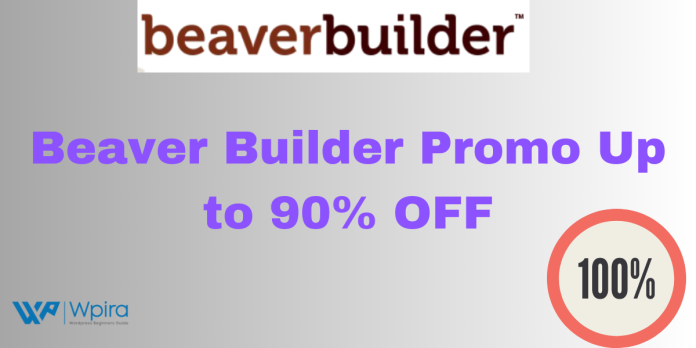Introduction to Beaver Builder
Beaver Builder is an innovative, flexible, and user-friendly WordPress page builder that’s been taking the web design world by storm. With its drag-and-drop interface, live front end editing, and a myriad of modules, it allows users to create beautiful, professional websites without requiring any coding knowledge.
What is Beaver Builder?
Beaver Builder is a feature-rich page builder for WordPress. At its core, it’s a complete design system that includes a page builder plugin and a framework theme. As a plugin, it turns your WordPress site into a fully customizable, easy-to-navigate canvas, allowing you to create virtually any design with responsive layouts.
Key Features of Beaver Builder
Beaver Builder’s appeal lies in its vast range of features, coupled with its ease of use. Some of its most notable features include:
- Drag and Drop Interface: This tool allows you to easily drag and drop content modules (like photos, text, sliders) onto your pages. It enables you to design stunning web pages in minutes.
- Front-End Editing: Unlike many other builders, Beaver Builder offers front-end editing. This means you see exactly how your website looks as you design it.
- Template Library: Beaver Builder comes with a host of pre-made templates that you can use as is or customize to suit your needs. It makes building beautiful pages a breeze.
- Full-width and Column-based layouts: Beaver Builder allows you to create both full-width and column-based layouts, giving you flexibility in your designs.
Why Use Beaver Builder?
In an ocean of WordPress page builders, Beaver Builder stands out for a few reasons:
- Ease of use: Its intuitive interface and real-time visual editing make it a top choice for beginners and experienced web developers alike.
- Responsiveness: Beaver Builder’s designs are fully responsive, meaning they’ll look great on any device, from smartphones to desktops.
- Compatibility: It plays nicely with almost all WordPress themes and plugins, making it a reliable addition to any web building toolkit.
- Control: Beaver Builder allows you to maintain control over all aspects of your site design. It gives you the flexibility to place images, text, and videos exactly where you want them.
Whether you’re a professional web designer or a small business owner looking to DIY your website, Beaver Builder offers a flexible and powerful toolset to bring your vision to life.
How to Use Beaver Builder
Navigating a new platform can be daunting, but fear not – this section will guide you through using Beaver Builder. By the end of it, you’ll be able to install, navigate, and create with Beaver Builder like a pro.
Installing Beaver Builder
Before diving into designing, let’s first install the plugin:
- Purchase Beaver Builder: Visit the Beaver Builder website and choose a plan that fits your needs. After purchasing, you’ll receive a download link and license key.
- Install the Plugin: Navigate to your WordPress dashboard, go to “Plugins,” then “Add New.” Here, upload the plugin file you’ve downloaded and click “Install Now.”
- Activate Beaver Builder: Once the installation is complete, click “Activate.” Now, navigate to “Settings,” then “Page Builder” to enter your license key.
Congratulations! You’ve installed Beaver Builder and are ready to start creating.
Navigating Beaver Builder
Familiarizing yourself with Beaver Builder’s interface will make your web design process smoother. Let’s break down the essentials:
- The Content Panel: Here, you’ll find all the modules, rows, and templates available to you. It’s your primary toolbox for building your pages.
- Editing Area: This is your canvas where you drag and drop elements from the content panel.
- Top Bar: This is where you can publish changes, preview your layout, and access global settings.
- Module Settings: Every element you add has its own settings that can be customized. Clicking on an element will bring up its unique settings.
Take some time to play around and get comfortable with these elements. (200 words)
Creating Your First Page with Beaver Builder
Now that you’re familiar with the interface, let’s create your first page:
- Create a New Page: Navigate to your WordPress dashboard and click on “Pages > Add New”. Give your page a title and click “Launch Beaver Builder.”
- Choose a Template: Beaver Builder offers numerous templates to kickstart your design process. To choose one, click the “+” icon in the top-right corner and select the “Templates” tab.
- Customize the Template: Once you’ve chosen a template, customize it by adding or deleting modules and adjusting their settings to your liking.
- Save Your Work: Don’t forget to periodically click “Done” at the top and select “Publish” to save your progress.
- Preview Your Page: You can preview your page at any time by clicking the “Preview” button in the top bar.
And voilà! You’ve created your first page using Beaver Builder.
Essential Tips for Beaver Builder Beginners
Here are a few essential tips for new users:
- Use Keyboard Shortcuts: Beaver Builder supports a variety of keyboard shortcuts for tasks like publishing changes, duplicating modules, and discarding changes.
- Duplicate Rows and Modules: If you’ve designed a row or module you’d like to reuse, simply click on it and select “Duplicate.” It saves a lot of time.
- Use Global Settings: These settings apply to your entire website, enabling you to maintain consistent styles and colors across all pages.
- Optimize for Mobile: Beaver Builder’s designs are responsive, but it’s always good practice to check how your page looks on different devices. You can do this using the “Responsive Editing” mode.
- Get Involved in the Community: The Beaver Builder community is a helpful resource. Whether you’re stuck on a problem or want feedback on your design, don’t hesitate to get involved. There are many forums, blogs, and online groups where you can connect with other Beaver Builder users.
- Keep Exploring: Beaver Builder is packed with features, so take the time to explore. The more you use it, the more familiar you’ll become with its capabilities, and the better your designs will be.
- Stay Updated: Beaver Builder is regularly updated with new features, improvements, and fixes. Ensure that you’re always using the latest version to take advantage of these updates.
- Using Beaver Builder, you’re not just creating a website; you’re bringing a vision to life. With its array of features, you can design stunning, professional websites, even without any coding knowledge. And the more you use it, the more its full potential reveals itself.The key is to keep exploring, experimenting, and learning. And remember: every expert was once a beginner. So, don’t get discouraged if things seem tricky at first. With a little patience and practice, you’ll master Beaver Builder in no time.
So, get started, keep building, and watch as your ideas turn into reality.
Beaver Builder Pricing & Plans
Understanding the cost of Beaver Builder is crucial in making an informed decision about whether it’s the right tool for your website building needs. This section will discuss Beaver Builder’s pricing and plans in detail.
An Overview of Beaver Builder’s Plans
Beaver Builder offers three distinct plans, each catering to a different set of needs:
- Agency Plan: The most feature-rich option, designed for businesses and web developers. This plan supports unlimited sites and comes with premium modules and templates. It also includes the Beaver Builder Theme and multisite capabilities.
- Pro Plan: Ideal for small to medium businesses. It includes all the features of the Agency Plan but only supports a limited number of sites.
- Standard Plan: Designed for individual users or bloggers. It offers all the page building features but does not include the Beaver Builder Theme.
Each plan comes with world-class support and updates for a year.
What You Get With Each Plan
Let’s break down what’s included in each plan:
- Agency Plan ($399/year):
- Use on unlimited sites
- All premium modules
- A multitude of page templates
- Beaver Builder Theme
- Multisite network settings
- World-class support for 1 year
- Premium updates for 1 year
- Pro Plan ($199/year):
- Use on unlimited sites
- All premium modules
- A multitude of page templates
- Beaver Builder Theme
- World-class support for 1 year
- Premium updates for 1 year
- Standard Plan ($99/year):
- Use on unlimited sites
- All premium modules
- A multitude of page templates
- World-class support for 1 year
- Premium updates for 1 year
Each plan is an annual subscription but can be canceled at any time.
Choosing the right Beaver Builder plan depends on your specific needs, budget, and future plans. Consider how many sites you plan to build, the level of design flexibility you desire, and the amount you’re willing to invest in a premium WordPress builder.
Regardless of the plan you choose, Beaver Builder offers value for money with its wide range of features, ease of use, and robust support.
Beaver Builder Promo Codes: Your Path to Savings
Promo codes are a fantastic way to make the most out of your Beaver Builder purchase. This section will guide you on how to find and use these codes effectively, providing you a path to significant savings.
Understanding Beaver Builder Promo Codes
Promo codes are special codes provided by Beaver Builder that offer discounts on their pricing plans. These codes can range from a small percentage off to substantial discounts, depending on the promotion running at the time. They are typically time-sensitive, so it’s a good idea to use them as soon as you find one that applies to your purchase.
Where to Find Beaver Builder Promo Codes
Promo codes can typically be found in a few different places:
- Beaver Builder’s Website: The first place to check for promo codes is Beaver Builder’s own website. They occasionally offer promotions directly on their site, especially during holidays or special events.
- Email Newsletters: If you’re subscribed to Beaver Builder’s email newsletter, watch your inbox for special offers. They often send out promo codes to their subscribers.
- Affiliate Websites: Many websites promote Beaver Builder and offer exclusive promo codes. Always ensure you’re using reputable websites when sourcing these codes.
- Social Media: Beaver Builder sometimes shares promo codes on their social media channels. Be sure to follow them for any potential savings. (250 words)
How to Use Beaver Builder Promo Codes
Once you have a Beaver Builder promo code, here’s how you can use it:
- Select a Plan: Choose the Beaver Builder plan you wish to purchase.
- Enter the Code: On the checkout page, look for a box labeled “Promo Code” or “Discount Code.” Enter your code here.
- Apply the Code: Click “Apply” to see the code’s effect on your total. If the code is valid and applicable to your purchase, you should see the discount reflected in the total.
- Complete the Purchase: Proceed to fill out the necessary payment and billing details and complete your purchase.
A Few Things to Keep in Mind
While promo codes are a great way to save money, there are a few things to remember:
- Expiration Date: Most promo codes are time-sensitive, so use them while they’re valid.
- Applicability: Some codes might be applicable only for specific plans. Ensure the code you have is valid for the plan you’re purchasing.
- One-Time Use: Many codes can only be used once per account. Make sure to use it for a purchase that maximizes your savings.
Using Beaver Builder promo codes is a fantastic way to access this powerful WordPress builder at a reduced cost. So, keep an eye out for these codes and make your path to an incredible website a little lighter on your wallet!
Maximize Your Savings With Beaver Builder
In addition to promo codes, there are several other ways you can maximize your savings with Beaver Builder. This section will provide additional tips to help you make the most out of your Beaver Builder purchase.
Purchase an Annual Plan
While Beaver Builder does offer monthly plans, opting for an annual plan is typically more cost-effective. By paying for a year in advance, you can often save up to 20% compared to the cost of month-to-month payments.
Leverage Seasonal Sales
Like many software companies, Beaver Builder often runs seasonal sales, such as Black Friday or end-of-year sales. During these periods, you can often find significant discounts on their various plans.
Look for Bundle Discounts
Beaver Builder occasionally offers discounts when you purchase their software as part of a bundle with other tools. If you’re considering buying several tools at once, see if a bundle deal can save you money.
Use the Right Plan for Your Needs
Beaver Builder offers several different plans, each with its own set of features and capabilities. While it might be tempting to go for the most feature-rich plan, carefully consider what you actually need. You could potentially save money by opting for a cheaper plan that still meets all your requirements.
Make Use of the Free Version
If you’re still unsure whether Beaver Builder is the right tool for you, consider trying out the free version first. While it has limited features compared to the premium versions, it can give you a sense of whether Beaver Builder’s interface and basic functionality work for you. This can help you avoid spending money on a tool that isn’t the right fit.
By strategically using promo codes, choosing the right plan, and taking advantage of sales and bundle deals, you can significantly reduce your expenses. In doing so, you’ll ensure you’re getting the most value possible from Beaver Builder.
FAQs about Beaver Builder and Promo Codes
What is Beaver Builder?
Beaver Builder is a flexible drag and drop page builder that works on the front end of your WordPress website. Whether you’re a beginner or a professional, you’re going to love taking control of your website with Beaver Builder.
Who should use Beaver Builder?
Beaver Builder is a great tool for anyone who wants to create a custom WordPress website. This includes bloggers, small business owners, e-commerce store owners, and web developers. Its ease of use makes it ideal for beginners, while its advanced features are appreciated by professionals.
Is Beaver Builder free?
Beaver Builder offers a lite version that is free and available on the WordPress plugin directory. However, for access to premium modules and templates, you’ll need to purchase one of their premium plans.
How much does Beaver Builder cost?
Beaver Builder offers three pricing plans:
- Standard Plan: $99/year
- Pro Plan: $199/year
- Agency Plan: $399/year
Each plan offers different features, so the cost depends on your specific needs.
What are Beaver Builder promo codes?
Beaver Builder promo codes are special codes that you can apply at checkout to get a discount on your purchase. These codes are typically offered during special promotions or events.
Where can I find Beaver Builder promo codes?
You can find Beaver Builder promo codes on their official website, through their email newsletters, on their social media pages, and on affiliate websites. Remember, promo codes are usually time-sensitive, so use them as soon as you find them.
How do I use a Beaver Builder promo code?
To use a Beaver Builder promo code, choose the plan you want to purchase and proceed to checkout. On the checkout page, enter your promo code in the designated box and click “Apply”. The discount will then be deducted from your total.
Can I use more than one promo code on a purchase?
Typically, you can only use one promo code per purchase. However, the terms and conditions can vary, so it’s worth checking the details of the specific promo code you’re using.
What if my Beaver Builder promo code isn’t working?
If your promo code isn’t working, first check if you’ve entered it correctly. If the code is still not working, it could be because it’s expired or because it doesn’t apply to the items in your cart. If you’re unsure, contact Beaver Builder’s customer support for assistance.
Are Beaver Builder promo codes only for new customers?
While some promo codes might be exclusively for new customers, many are available for all customers. Be sure to check the terms and conditions of any promo code you intend to use.
Can I use a Beaver Builder promo code on any plan?
Most Beaver Builder promo codes apply to all plans, but there might be some exceptions. Always check the details of the promo code to ensure it applies to the plan you’re purchasing.
Is Beaver Builder worth the price?
Absolutely. Beaver Builder offers a robust and intuitive tool for building beautiful, professional websites on WordPress. Its drag-and-drop interface is easy to use, and it provides a wealth of features, templates, and modules to help you design your website exactly how you want it. Plus, their excellent customer support is always there to help.
Does Beaver Builder offer a money-back guarantee?
Yes, Beaver Builder offers a 30-day money-back guarantee. This means you can Yes, Beaver Builder offers a 30-day money-back guarantee. If you’re not satisfied with your purchase within the first 30 days, you can request a refund. This ensures that you have ample time to try out the product and see if it meets your needs and expectations. Keep in mind that the money-back guarantee may have certain conditions, so it’s advisable to review their refund policy for specific details.
Can I upgrade my plan later?
Yes, you can upgrade your Beaver Builder plan at any time. If you initially choose a lower-tier plan but find that you need more features or support for additional sites, you can upgrade to a higher plan. Simply contact Beaver Builder’s customer support or access your account settings to make the necessary changes.
Will my website still work if I deactivate Beaver Builder?
Yes, your website will still function properly even if you deactivate or uninstall Beaver Builder. The content you created using Beaver Builder will revert to the default WordPress editor or remain as static HTML on your website. This ensures that your website remains accessible and functional, even without the Beaver Builder plugin active.
Is Beaver Builder compatible with all WordPress themes?
Beaver Builder is compatible with most well-coded WordPress themes. However, there may be rare instances where certain themes have conflicts with the page builder. It’s always recommended to check Beaver Builder’s documentation or reach out to their support team if you have concerns about the compatibility of a specific theme with Beaver Builder.
Can I use Beaver Builder on existing websites?
Yes, you can use Beaver Builder on existing websites. Whether you’re starting from scratch or looking to revamp an existing site, Beaver Builder allows you to seamlessly integrate its page builder functionality into your current WordPress installation. This allows you to have full control over the design and layout of your website without starting from scratch.
Does Beaver Builder work with WooCommerce?
Yes, Beaver Builder is fully compatible with WooCommerce, the popular WordPress plugin for creating online stores. You can use Beaver Builder to design custom product pages, category pages, and other WooCommerce-related elements. This enables you to create visually appealing and conversion-focused e-commerce websites using the power of Beaver Builder’s drag-and-drop interface.
Can I use Beaver Builder on multiple websites?
The number of websites you can use Beaver Builder on depends on the plan you choose. The Standard Plan allows you to use it on unlimited sites, while the Pro Plan and Agency Plan have limitations on the number of sites. Be sure to select a plan that aligns with the number of websites you intend to build or manage with Beaver Builder.
conclusion
In conclusion, Beaver Builder is a powerful and user-friendly WordPress page builder that empowers users to create stunning and professional websites without the need for coding knowledge. By utilizing Beaver Builder promo codes, you can unlock significant savings on their pricing plans and maximize the value of your purchase.
Throughout this guide, we’ve covered the introduction to Beaver Builder, how to use it effectively, pricing plans, and the importance of promo codes in reducing costs. We’ve also explored additional tips to help you save money, such as purchasing annual plans, leveraging seasonal sales, and looking for bundle discounts. Moreover, we discussed common FAQs about Beaver Builder and promo codes, providing clarity and guidance on important topics.
Beaver Builder offers a range of plans to cater to various needs, whether you’re an individual blogger or a web development agency. It’s important to choose a plan that aligns with your requirements to ensure you’re getting the most out of the builder.
By being strategic in your approach, using promo codes, and taking advantage of the available savings opportunities, you can create exceptional websites with Beaver Builder while keeping your budget in check. Remember to stay up to date with their official website, newsletters, and social media channels to stay informed about the latest promotions and promo codes.
Now it’s time to embark on your web design journey with Beaver Builder. Unleash your creativity, enjoy the flexibility of the drag-and-drop interface, and build visually stunning websites that leave a lasting impression. With Beaver Builder and the knowledge gained from this guide, you have the tools to bring your web design dreams to life.
Start building, saving, and watch your website flourish with Beaver Builder